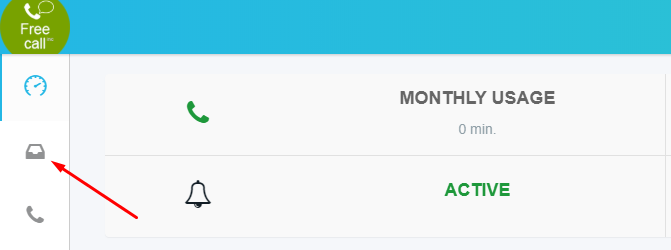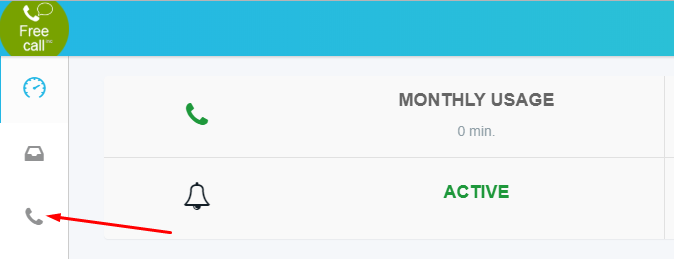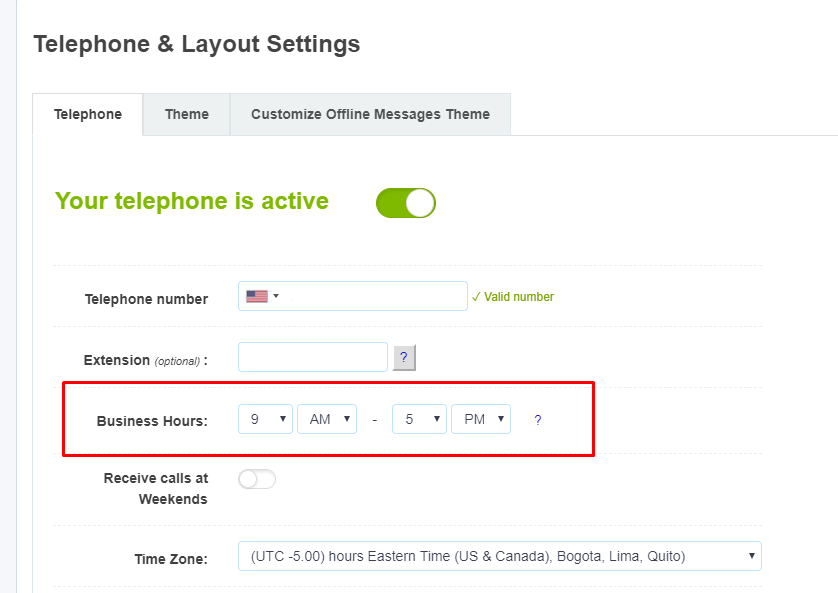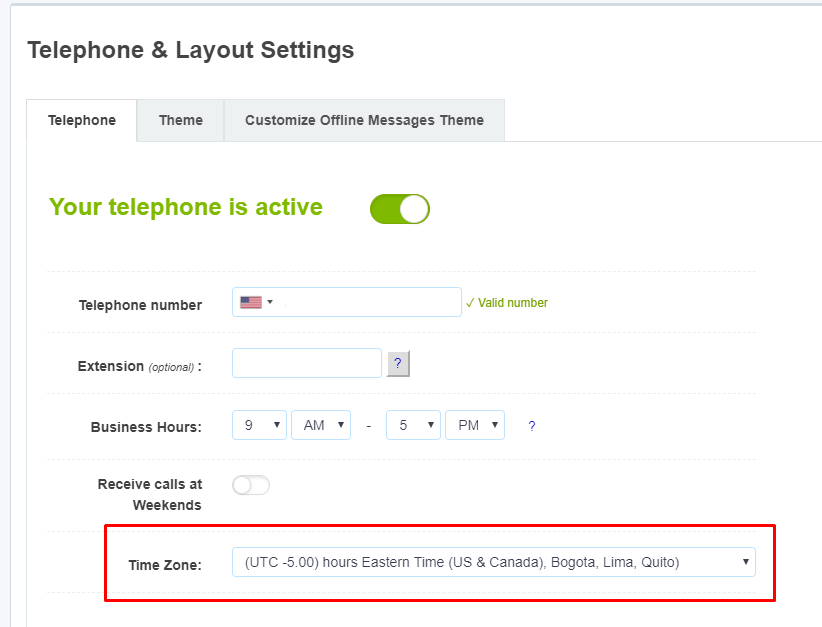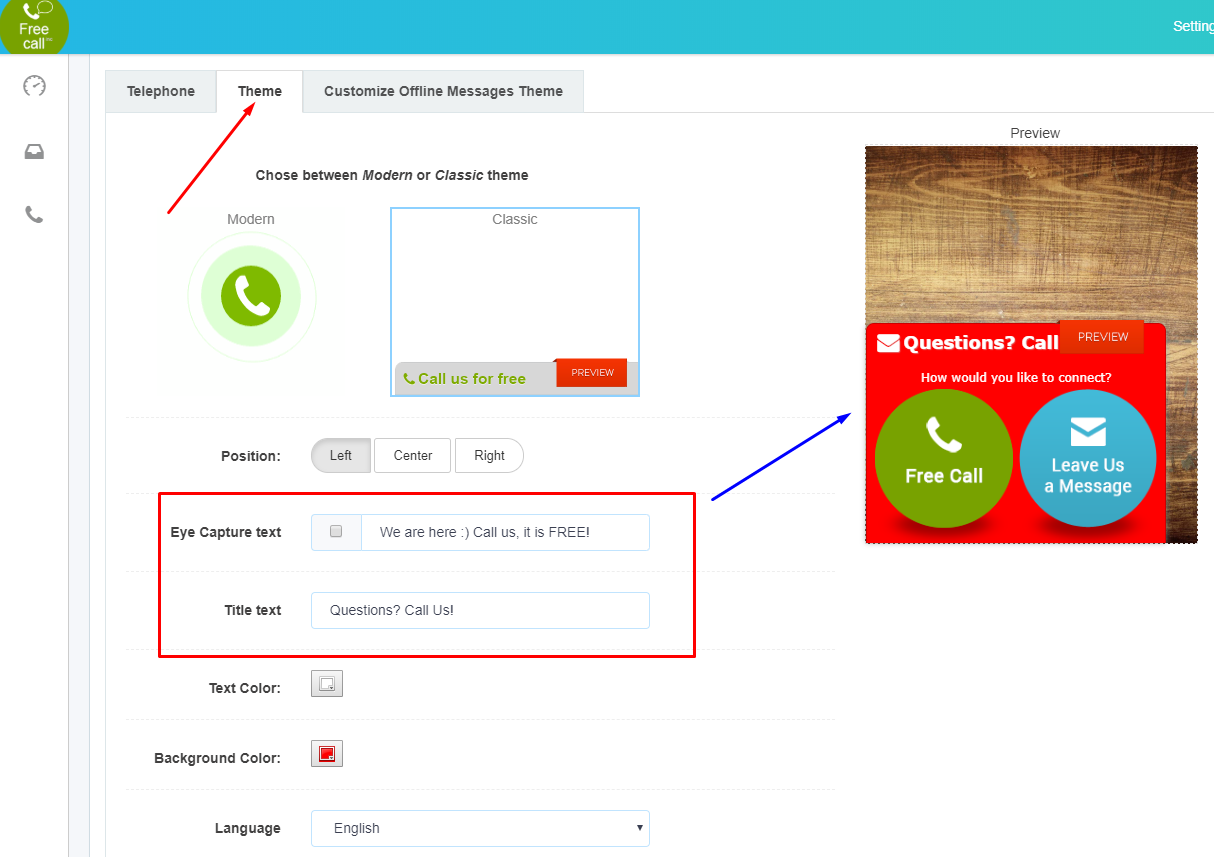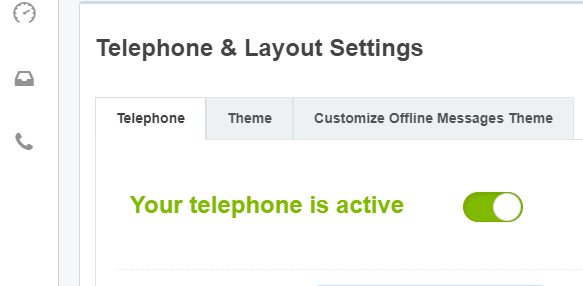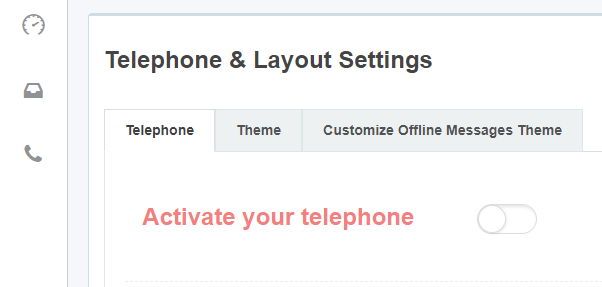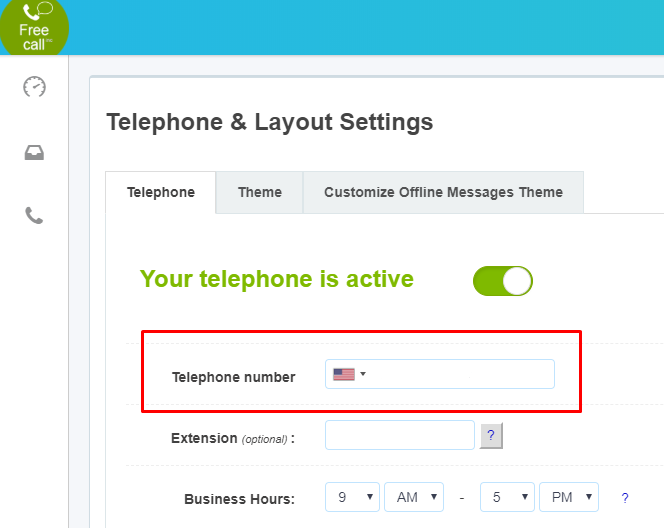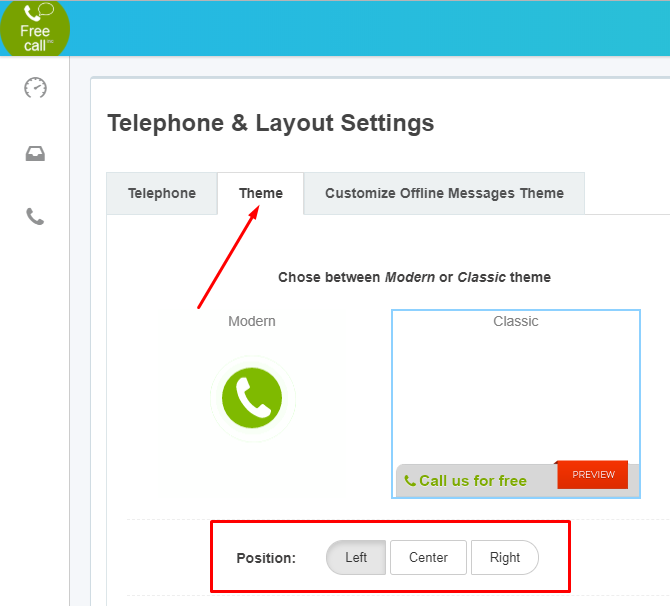1. How to install Shopify Free Call button
Navigate to the app listing page on Shopify app store Free Call & Messages button
Step 2Click on the “Add app” button on the listing page, and follow the simple instructions to install the app.
2. Is Shopify Free Call Button GDPR friendly
Free Call Button is GDPR friendly.
GDPR is primarily concerned with personal data, saying that an EU citizen owns the right to their data. In Free Call Button, we do not store identifiable information about any of your store visitors. We don’t capture information like their phone number, or anything at all that is identifiable
F.A.Q.
Where I can Read the Messages?
When you enter your account’s dashboard you can find the Messages feature on the left menu.
Where I can find the Call Logs & Call Recordings?
When you enter your account’s dashboard you can find the Call Logs & Call Recordings in the left menu.
How to add business hours?
From Settings Menu on the top right choose “Telephone & Layout”. You will immediately see the Business Hours field. Have in mind that the green call button will be hidden outside the business hours that you set. During that time only the Message Us button will be displayed.
Where can I set my time zone?
From Settings Menu on the top right choose “Telephone & Layout”. You will immediately see the Time Zone field.
How to change the Message Us text?
From Settings Menu on the top right choose “Telephone & Layout”. Then choose the “Theme” option from the top. You will see “Eye Capture text” and “Title text”. Those two fields allow you to modify your messages to your customers and you can see the Live Preview right away.
Can I turn off the calls?
To turn off the calls go to the Settings Menu on the top right choose and “Telephone & Layout”. The first thing you see on the page will be a slide button that indicates if your calls are active or not.
Where can I add my phone number?
From Settings Menu on the top right choose “Telephone & Layout”. You will immediately see the Telephone number field where you can add your mobile or landline number.
How can I change the position of the app?
From Settings Menu on the top right choose “Telephone & Layout”. Then choose the “Theme” option from the top. There you will find the “Position” that gives you the opportunity to choose Left - Center - Right.
How can I select the preferred language?
From Settings Menu on the top right choose “Telephone & Layout”. Then choose the “Theme” option from the top. At the bottom of the page you will see the Language feature. We recommend to leave it to Auto as it detects the visitors location and changes the language depending on that but you can always choose your preferred language there.
How to uninstall the widget?